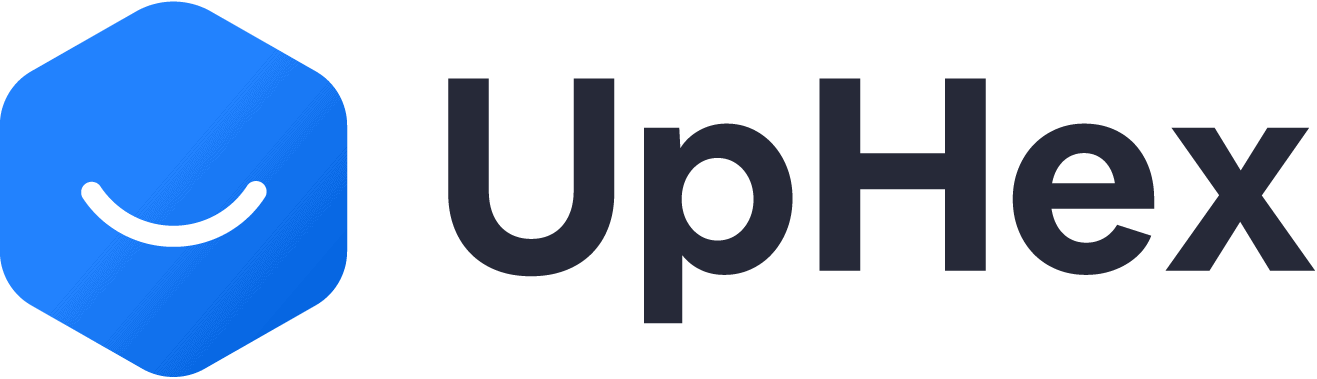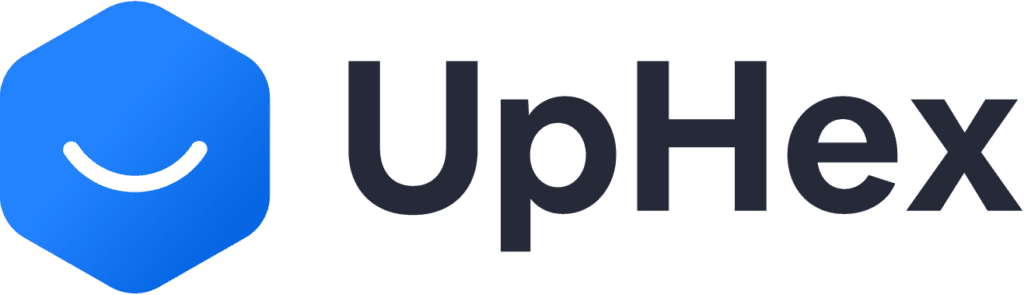Demystifying Facebook for Your Business: A Step-by-Step Guide
Introduction
Hey everyone! If you’ve ever felt a little overwhelmed by the idea of setting up a Facebook business page, running ads, or even just figuring out what a “Business Manager” is, then you’re in the right place. I know from experience that it can be a bit confusing, especially if you’ve never done it before. I’ve been there myself, wondering if I was doing it right and if I was missing something important.
That’s why I put together this eBook, to guide you step-by-step through the whole process. It’s designed to go hand-in-hand with the video I made, giving you all the details and screenshots you need to confidently set up your Facebook business presence.
Think of this as your cheat sheet to navigating the sometimes confusing world of Facebook for business. By the end, you’ll have a solid understanding of how it all works, how to protect your personal account, and how to create the assets you need to start reaching new customers. So let’s dive in and get your Facebook business up and running!
Chapter 1: Understanding Facebook’s Asset Structure
Facebook Business Organization
Alright, before we jump into the nitty-gritty of setting things up, let’s get a handle on how Facebook organizes all the different pieces of your business presence. Think of it like a pyramid:
- Personal Account: This is the foundation. You have to have a personal Facebook account to create and manage any business assets.
- Business Page: This is the public face of your business on Facebook, where you’ll share posts, interact with customers, and build your brand.
- Ad Account: This is where you’ll set up and manage your Facebook advertising campaigns.
- Business Manager: This is your command center. It’s a tool that lets you organize and control all your business assets, add team members, and manage permissions.
Understanding this hierarchy is super important because it affects how you set up your Facebook business presence and who has access to what. We’ll talk more about why this matters and how to use it to your advantage as we go along.
Why this matters:
- Simplified Ownership: When you create everything within your Business Manager, you establish clear ownership and control of your assets. This avoids confusion and potential issues down the road, especially if you work with a team or multiple clients.
- Easy Permission Management: Business Manager makes it super easy to give the right people the right level of access to your pages, ad accounts, and other assets. You can add or remove team members, assign roles, and control who can do what with just a few clicks.
- Streamlined Asset Transfer: If you ever need to transfer ownership of your Facebook assets, having them organized within Business Manager makes the process much smoother.
Chapter 2: Protecting Your Personal Facebook Account
Okay, now that we’ve got the Facebook hierarchy down, let’s talk about protecting your main personal account. When you start running ads, Facebook pays a little more attention to your account than they would a regular profile. That’s why we want to make it as hard as possible for Facebook to flag your account for any funny business. The first step is turning on two-factor authentication (2FA).
Why Two-Factor Authentication Matters:
- Extra Layer of Security: Even if someone somehow gets your password, they still won’t be able toaccess your account without the second code.
- Reduced Risk of Account Issues: Having 2FA turned on shows Facebook you’re serious about security, which can help avoid account restrictions or shutdowns.
Setting Up Two-Factor Authentication:
- Head to Settings:Click on your profile picture in the top right corner of Facebook, then select “Settings & Privacy” and then “Settings”.
- Find Security Settings:In the left-hand menu, click on “Security and Login”.
- Two-Factor Authentication:Click on “Edit” next to “Use two-factor authentication”.
- Choose Your Method:Facebook recommends using an authentication app, but most people find it easier to get codes via text message. Choose the option that works best for you.
- Add Your Phone Number:Enter the phone number where you want to receive your codes.
- Confirm and Save: Facebook will send you a code to verify your phone number. Enter the code and you’re all set!
Client Tip: If you’re setting this up for a client, see if they already have 2FA enabled by watching them log in. If they get texted a code, you’re good to go!
Confirming Your Identity: An Extra Step for Bulletproof Protection
While two-factor authentication is a great start, you can take your account security even further by confirming your identity with Facebook. This isn’t mandatory (yet!), but it’s a smart move, especially if you plan to run ads about sensitive topics like social issues, elections, or politics.
Why Confirm Your Identity?
- Account Protection: Verifying your identity adds another layer of security to your account, making it even harder for unauthorized users to access it.
- Ad Compliance: Facebook may require identity confirmation for certain types of ads, especially those related to sensitive topics. Confirming your identity upfront can save you from potential ad rejections or account restrictions later on.
Types of Identity Confirmation:
- Protect Your Account: This option involves uploading a photo of your ID (driver’s license, passport, etc.). It’s a good choice for most businesses and individuals who want to strengthen their account security.
- Running Ads About Social Issues, Elections, or Politics: This option is the most rigorous. It involves mailing you a physical letter with a code to confirm your identity. While it’s a bit more involved, it provides the highest level of verification and is often required for running certain types of ads.
Tips for Successful ID Verification:
- Clear, High-Quality Image: Make sure your ID photo is well-lit and in focus. Avoid blurry or dark images.
- Fill the Frame: Zoom in so your ID takes up most of the image. Avoid leaving a lot of white space around the edges.
- Remove Obstructions: Make sure there are no fingers or other objects covering any part of your ID.
- Double-Check the Details: Ensure your name, address, and other information on your ID match the information on your Facebook profile.
Important Note: Even if you confirm your identity now, Facebook may still ask for additional verification in the future, especially if you run ads about sensitive topics.
Chapter 3: Creating and Navigating Your Business Manager
Okay, now that your personal account is secured, it’s time to create your Facebook Business Manager. This is your home base for everything Facebook-related for your business.
What is Business Manager?
Think of Business Manager as your control center for all things Facebook. It’s a free tool that helps you organize and manage your business pages, ad accounts, catalogs, pixels, and more – all in one place. Here’s why it’s so important:
- Centralized Control: No more switching back and forth between different accounts and pages. You can access and manage everything from one dashboard.
- Team Collaboration: Easily add team members or partners and assign specific roles and permissions for each person.
- Organized Assets: Keep all your Facebook business assets neatly organized and easily accessible.
- Detailed Insights: Get comprehensive analytics and reports on your page performance, ad campaigns, and audience engagement.
- Simplified Billing: Manage your ad spending and payment methods in one place.
Creating a Business Manager is the first step to taking control of your Facebook presence and setting yourself up for success. So let’s get started!
Step-by-Step Creation: Setting Up Your Business Manager
- Go to the Source: Head over to business.facebook.com/settings. This URL will be your go-to spot for accessing your (or your client’s) Business Manager.
- Create an Account: If you don’t have a Business Manager yet, you’ll be prompted to create one. Click the “Create Account” button. business.facebook.com/settings]
- Business Info:
- Business Name: Enter the name of the business you’re creating this for. (If it’s for a client, use their business name.)
- Your Name: This is usually pre-filled with your name, as you’re the one creating the account.
- Business Email:Enter your business email address (or your client’s). This can be the same email you use for your personal Facebook account.
- Confirm Email: Check your email for a confirmation message from Facebook. Click the link to confirm your email address.
- Log In: You’ll be asked to log in to your Facebook account. Once you do, you’ll be taken to your brand new Business Manager dashboard!
Troubleshooting Tips:
- Account Too New: If Facebook says your account is too new to create a Business Manager, don’t worry! Just wait an hour or two and try again. This happens sometimes with newer accounts.
- Name Already Exists: If you get an error saying the business name you chose already exists, try adding “LLC,” “Inc.,” or the city to the name to make it unique.
Pro Tip: Always create your Facebook business pages and ad accounts within your Business Manager. This makes it easier to manage permissions and avoid ownership issues down the road.
Getting to Know Your Business Manager Dashboard
When you first log into your Business Manager, you’ll be greeted with a dashboard that might seem a bit overwhelming at first glance. But don’t worry, we’ll break down the key sections you’ll be using most often:
- Accounts:This is where you’ll find your business pages and ad accounts. You can quickly access them from here to make changes or view their performance.
Accounts section in Business Manager - People:This section is for managing who has access to your Business Manager and what they can do. You can add team members, assign roles, and control permissions for each person.
- Data Sources:Here’s where you’ll find your Facebook pixel, which is a snippet of code you add to your website to track visitor activity and measure ad performance.
- More Tools:This section gives you access to a bunch of other handy Facebook tools, like catalogs (for product listings), audiences (for creating custom audiences for your ads), and more. We’ll dive into these in later chapters.
As you get more familiar with Business Manager, you’ll start to explore other areas and features. But for now, focus on these main sections, as they’ll be your go-to resources for setting up and managing your Facebook business presence.
Chapter 4: Setting Up Your Ad Account
Alright, it’s time to create the ad account you’ll use to run your Facebook ad campaigns. As always, we’ll do this right inside your Business Manager for the easiest setup and management.
Creating a New Ad Account
- Head to Ad Accounts:In your Business Manager dashboard, click on “Ad Accounts” in the left-hand menu.
- Add an Account:Click the blue “Add” button and select “Create a New Ad Account” from the dropdown menu.
- Account Details:
- Ad Account Name: Keep it simple and use your business name (or your client’s).
- Time Zone: Select the correct time zone for your business location.
- Currency:Choose the currency you’ll be using for ad payments.
- Account Purpose:Choose “My business” to indicate that you’ll be using this account for your own business advertising.
- Assign Ownership:
- Add Payment Info:
- You’ll be prompted to add a payment method. If you don’t have your client’s payment details yet, you can skip this for now and add it later. Just keep in mind that Facebook might put some restrictions on your ad account until you add payment info.
- Review and Confirm: Double-check all your information and click “Create” to finalize the process.
Congratulations! You’ve successfully created your Facebook ad account. It’s time to start exploring and get those ads running!
Understanding Payment Thresholds and Daily Spending Limits
Once you’ve created your ad account, you might notice a couple of things that seem a little quirky. These are actually safeguards that Facebook puts in place to protect itself from fraud and unpaid bills. Here’s what you need to know:
Payment Threshold:
- How it Works: When you first start advertising, Facebook sets a low payment threshold, usually around $2. This means that every time your ad spending reaches $2, Facebook will automatically charge your payment method.
- Why it Exists: Facebook wants to avoid situations where advertisers rack up huge bills and then disappear without paying. By charging you incrementally, they minimize their risk.
- What to Expect: As you consistently pay your bills on time, Facebook will gradually increase your payment threshold, meaning you’ll get charged less often. You can also request a higher threshold through your ad account settings once you’ve established a good payment history.
Daily Spending Limit:
- How it Works: Facebook also sets a daily spending limit for new ad accounts. This means that, even if you have a larger daily budget set for your campaigns, Facebook will cap your spending at a certain amount (often around $25) until they gain more trust in you.
- Why it Exists: This limit is another way Facebook protects itself and ensures you don’t accidentally overspend.
- What to Expect: As with the payment threshold, this limit will gradually increase as you build trust with Facebook by consistently paying your bills.
Important Note for Clients: The $2 payment threshold can lead to multiple charges per day on your client’s credit card. This might raise red flags with their bank or credit card company, so it’s important to communicate this to them upfront.
The Bottom Line: These thresholds and limits might seem annoying at first, but they’re designed to protect both Facebook and advertisers. Just be patient, pay your bills on time, and you’ll see these restrictions ease up over time.
Tips for New Ad Accounts: Easing into Facebook Advertising
When you’re first starting out with a new ad account, it’s like dipping your toes into a pool – you want to go slow and steady. Here’s how to build trust with Facebook and avoid any issues during your first 30 days:
- One Ad at a Time: Don’t bombard Facebook with multiple ads right away. Launch one ad and let it run for a while. This helps Facebook get a feel for your business and your advertising style. You can always switch things up and try a different ad if the first one isn’t performing well, just don’t have multiple active campaigns at the same time.
- Keep it Consistent: Aim for consistency in your ad messaging and targeting. This shows Facebook you’re a reliable advertiser and helps build trust.
- Monitor Closely: Keep a close eye on your ad performance and make sure you’re staying within your daily spending limit. If you see any issues, address them quickly to avoid any negative impacts on your account.
- Pay Your Bills on Time: This seems obvious, but it’s crucial for building trust with Facebook and increasing your spending limits. Make sure you have a valid payment method on file and that it’s up-to-date.
By following these tips, you’ll be well on your way to establishing a positive track record with Facebook. After about 30 days of consistent advertising, you should be in the clear to start experimenting with more campaigns and a wider variety of ads.
Chapter 5: Building a Professional Business Page
Building a Professional Business Page
Now that you have your Business Manager and ad account set up, it’s time to create the star of the show: your Facebook Business Page. This is where potential customers will learn about your business, see your posts, and hopefully become loyal fans. So let’s make it shine!
Creating Your Page:
- Go to Pages:In your Business Manager dashboard, click on “Pages” in the left-hand menu.
- Create a Page:Click the blue “Add” button and select “Create a New Page.”
- Page Details:
- Page Name: Use your business name (or your client’s) to make it easy for people to find you.
- Category: Choose the category that best describes your business. You can select up to three categories to help people understand exactly what you offer.
- Bio:This is your elevator pitch! Write a concise description of your business and the services you provide. Highlight your unique selling points and what makes you stand out from the competition.
Design Recommendations:
- Professional Profile Picture: Use a high-quality logo or image that represents your brand.
- Eye-Catching Cover Photo:Choose a visually appealing image that reflects your business or showcases your products/services. Canva is a great tool for creating custom cover photos.
- Consistent Branding: Use the same colors, fonts, and overall style in your profile picture, cover photo, and any other visuals on your page. This creates a cohesive look and reinforces your brand identity.
Pro Tip: Don’t overthink the design process. The most important thing is to choose visuals that are clear, professional, and relevant to your business. You can always update and refine them later as your brand evolves.
Once you’ve filled out the details and added your visuals, click “Create Page” to bring your new Facebook Business Page to life! Now it’s time to start adding content and engaging with your audience.
Seeding Your Facebook Page
Congratulations, your Facebook Business Page is officially live! But don’t just let it sit there collecting dust. In these early weeks, it’s crucial to start “seeding” your page with content. This helps Facebook understand what your business is all about and builds a foundation for your future marketing efforts.
Why Seeding Matters:
- Establishing Credibility: Regular posts show that your business is active and engaged. This helps build trust with potential customers and encourages them to follow your page.
- Training the Algorithm: The more content you post, the more Facebook learns about your business and your target audience. This helps them show your content to the right people and improve the performance of your ads.
- Increasing Visibility: Each post is an opportunity for people to discover your page, engage with your content, and potentially share it with their friends.
Content Ideas and Frequency Guidelines:
Think of this as a one-week sprint to kickstart your page. Aim to post once a day for seven days. Here are some ideas to get you started:
- Welcome Post: Introduce your business to the Boise community. Share a bit about your mission, values, and what makes you unique.
- Photos of Your Clinic: Give people a glimpse into your space. Highlight your treatment rooms, friendly staff, or any unique features of your clinic.
- Team Introductions: Put a face to your business by introducing your staff. Share their names, roles, and fun facts about them.
- Service Spotlights: Highlight the different services you offer. Share photos or videos, explain the benefits, and answer common questions.
- Patient Testimonials: Share positive feedback from your patients to build social proof and show the value of your services.
- Health Tips: Provide valuable information related to chiropractic care, decompression therapy, or neuropathy. Share tips for a healthy lifestyle, advice for managing pain, or information about the benefits of chiropractic treatment.
- Behind the Scenes: Give people a peek behind the curtain by sharing photos or videos of your team in action or glimpses of your daily routine.
Remember: Keep your posts focused on your business and relevant to your target audience. Don’t be afraid to get creative and show some personality! The more engaging and informative your content is, the more likely people will be to follow and interact with your page.
Pro Tip: Schedule your posts in advance to save time and ensure consistent posting. Facebook has a built-in scheduling tool that makes it easy to plan your content calendar.
Essential Page Details: Building Trust with Your Audience
Now that you have the basic structure of your page in place, it’s time to fill in the details that will make your business look legit and trustworthy. Think of this as adding the finishing touches to your storefront – you want it to look inviting and professional.
Address:
- Include your full address, including street name, city, state, and zip code.
- If you have multiple locations, you can add them as well.
- If you’re a virtual business, you can skip this step.
Hours:
- List your business hours accurately, including any variations for holidays or special events.
- If you’re open 24/7, you can indicate that as well.
Website:
- Add a link to your website so people can easily find more information about your products or services.
Contact Info:
- Include a phone number and email address where people can reach you.
- Consider adding links to your other social media profiles as well.
Map Optimization:
- Make sure your business is correctly pinned on the map. This is crucial for local businesses, as it helps people find your location and can also influence how your ads are targeted.
- Pro Tip: Facebook’s map doesn’t always auto-populate correctly, so double-check the pin’s location and adjust it if needed. You might have to make a small edit to the address field to get the save button to work.
Why These Details Matter:
- Building Trust: Providing accurate and complete information shows that you’re a legitimate business and helps potential customers feel confident in choosing you.
- Improving Visibility: Filling out all the relevant fields can help your page show up in more search results, both on Facebook and on search engines like Google.
- Driving Traffic: By including your website and contact information, you make it easy for people to take the next step and connect with your business.
Chapter 6: Maintenance and Next Steps
Woohoo, you’ve made it! Your Facebook Business Page is looking good and you’re on your way to connecting with potential customers. But your work isn’t done yet. Like any good relationship, your Facebook presence needs ongoing care and attention.
Post Frequency: Keeping Your Page Fresh and Engaging
Once you’ve completed your initial week of seeding your page, it’s time to settle into a sustainable posting schedule. Here’s what I recommend:
- Minimum: Aim for at least one post per week to keep your page active and show that you’re still in business. This is the bare minimum to maintain some visibility and keep your followers engaged.
- Ideal: If you can swing it, try posting 2-3 times per week. This gives you more opportunities to connect with your audience, share valuable content, and promote your services.
- Maximum: Posting more than once per day is generally not recommended. It can overwhelm your followers and lead to lower engagement rates.
Pro Tip: Remember, quality is more important than quantity. Focus on creating posts that are interesting, informative, and relevant to your target audience.
Consistency is Key: Choose specific days of the week to post and stick to your schedule. This helps your audience know when to expect new content from you and creates a sense of anticipation.
Beyond the Basics: Unleashing the Power of Facebook for Business
Once you’ve mastered the fundamentals of your Facebook Business Page, a whole new world of advanced features and tools awaits. These can help you take your marketing efforts to the next level and get even more out of your Facebook presence. Here’s a sneak peek of what’s possible:
- Facebook Groups: Build a community around your brand by creating a Facebook Group where customers and fans can interact, share ideas, and get support.
- Facebook Live: Connect with your audience in real-time through live video broadcasts. This is a great way to showcase your expertise, answer questions, and build relationships.
- Facebook Shops: Set up an online store directly on your Facebook page, making it easy for customers to browse and purchase your products.
- Facebook Insights: Dive deeper into your page analytics to understand your audience, track engagement, and measure the success of your posts and ads.
- Facebook Pixel: This powerful tool tracks visitor behavior on your website and helps you optimize your ad targeting for better results.
And that’s just the tip of the iceberg! Facebook is constantly evolving, so there are always new features and tools to explore. By staying curious and experimenting, you can discover even more ways to leverage Facebook to grow your business.
Pro Tip: Take advantage of Facebook’s free resources and tutorials to learn more about these advanced features. The Facebook Business Help Center is a great place to start.
Conclusion: Your Facebook Journey Begins
Congratulations! You’ve now got a solid foundation for building a thriving Facebook presence for your business. Here’s a quick recap of the key takeaways from this guide:
- Understanding the Structure: You know how Facebook organizes your assets and why creating everything within Business Manager is essential.
- Account Security: You’ve taken steps to protect your personal account and build trust with Facebook.
- Business Manager: You’ve set up your command center for managing your Facebook assets.
- Ad Account: You’ve created your ad account and understand how payment thresholds and spending limits work.
- Business Page: You’ve built a professional page and know how to keep it engaging with fresh content.
By following these steps, you’ve set yourself up for a smoother, more successful Facebook experience. Remember, Rome wasn’t built in a day, and neither is a thriving Facebook presence. Be patient, consistent, and always willing to learn and adapt.
If you run into any roadblocks or have questions along the way, don’t hesitate to reach out! You can leave a comment on the companion video or send me a message. I’m here to help you make the most of Facebook for your business.